Payment Methods
Accepted Payment Methods:
- PayPal
- Visa Debit or Credit Card
- Mastercard
- Maestro Card
- Discover
- American Express
- Diners Club
- Apple Pay
Notes on Credit Cards and Debit Cards Payment:
We accept international VISA and MasterCard as long as the credit card passes through our fraud screening system.
We accept American Express, JCB, Diners Club, Visa Debit, and Electron from select countries.
Our system will automatically show your country's appropriate card options on the checkout page.
You will be redirected to a third-party credit/debit card payment partner's website to finish the payment.
Notes on Paypal:
Shop and pay online quickly and securely with your PayPal account.
We accept PayPal from selected countries.
Our system will automatically show PayPal as a payment option at checkout for customers from selected countries.
Exchange loss may occur if the currency of your PayPal account is not the same as on our website.
PayPal Payment Process Guide
Step 1:
- ①Enter the product page.
- ②Select product specifications at section 1 and fill in your custom message (* field is required).
- ③Choose the “Quantity” of products you need.
- ④Click “Add to Cart” button at section 2 to add item(s) to your shopping cart, then redirect to the shopping cart page (see Pic 2).
(as shown in Pic 1)
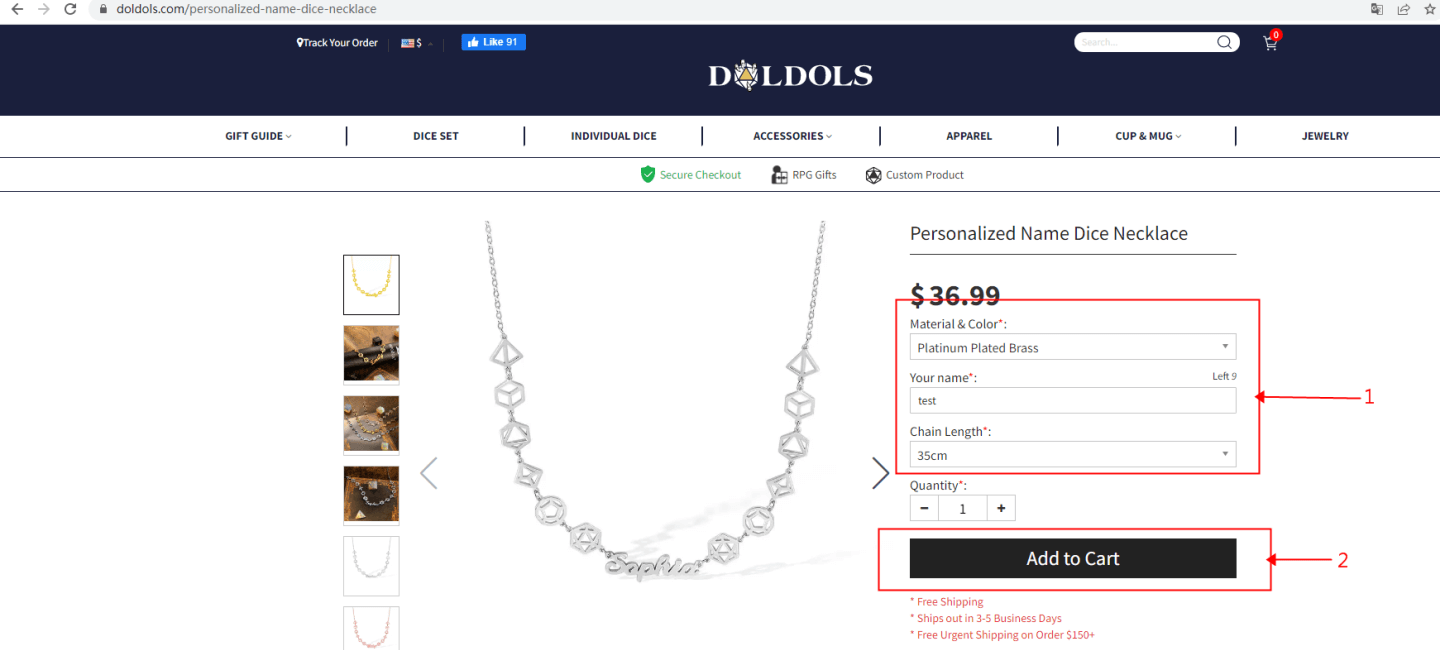
Pic 1
Step 2:
Click “Proceed to Checkout” at section 1 to enter PayPal payment (as shown in Pic 2).
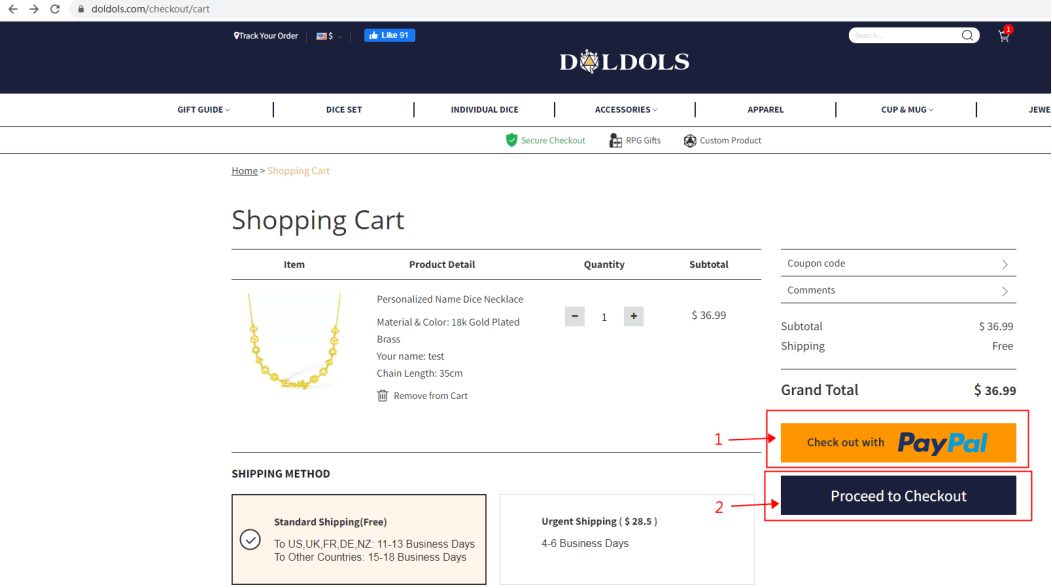
Pic 2
The steps to bind Paypal credit card payment on the website are as follows:
①Q: How to link credit or debit cards to my PayPal?
A: 1、Login account
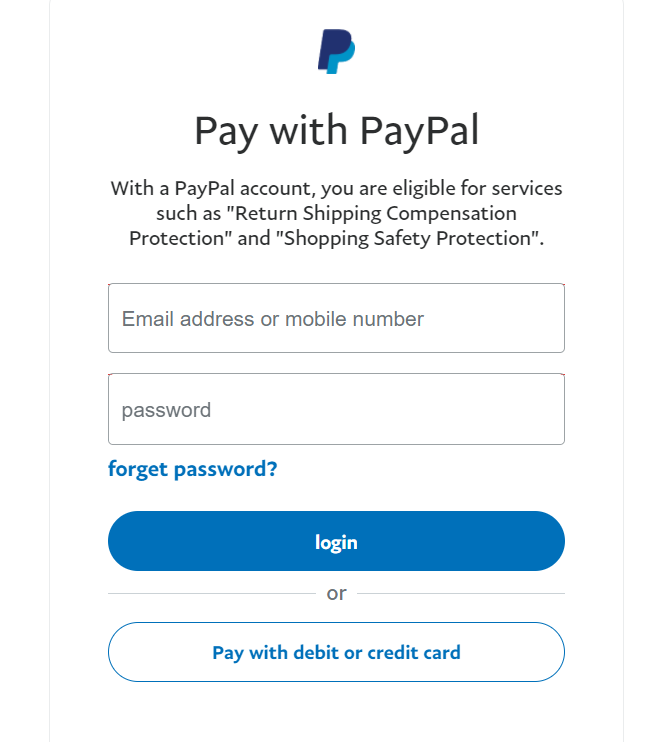
②Add a credit or debit card
As shown in red, click the plus sign, enter your personal information to add a credit card, choose the payment methods. Please refer to the following figure 1.2.3 for the usage steps.
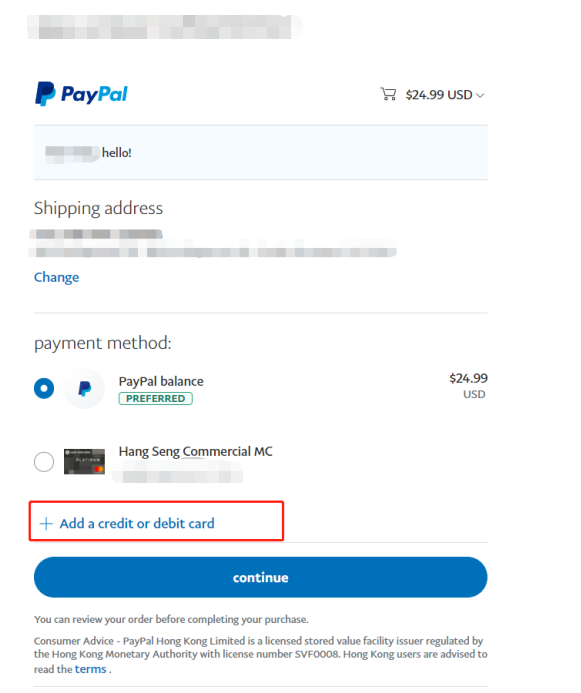
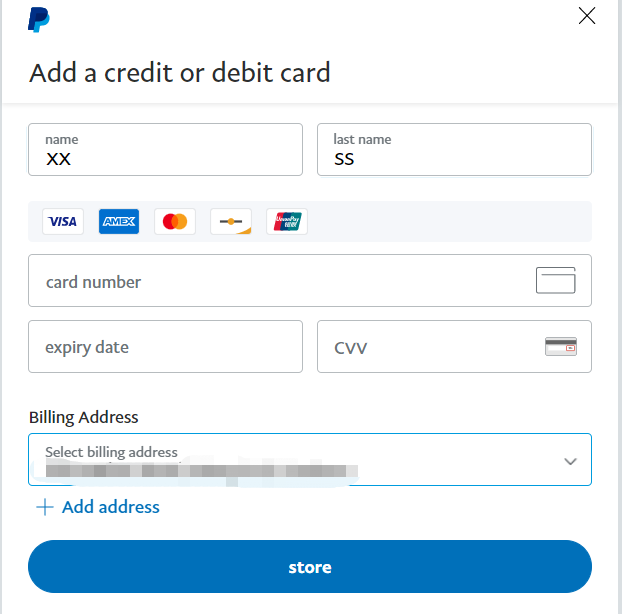
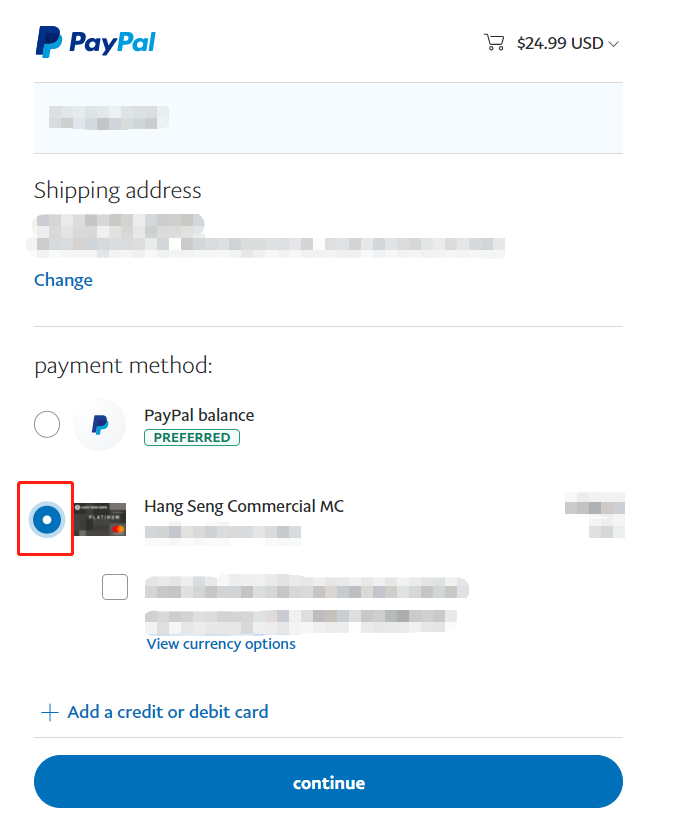
Q:Is there a video tutorial for binding a bank card?
A:Refer to the Paypal tutorial for details(Video 1 is for Binding a bank card)
Q:How to bind a bank card on Paypal mobile terminal?
A:You can also add a debit or credit card via the PayPal app on your phone. The steps are as follows(Video 2 is for Binding a bank card)
Q:How to bind a bank card manually ?
A:If you add the card manually, enter the debit or credit card information and click Manually link card .(Video 3 is for Binding a bank card)
Q:How to process credit card verification?
A:In some cases, we may require you to verify your card information to ensure that you are the cardholder. If you see a "Verify Credit Card " link in the card details section of your PayPal wallet, you need to verify your card before you can use it with PayPal. If you don't see this link, you can start using your card now.
Q:Complete the following steps
A:1、Here's how to verify your card:
- 1.Click Wallet .
- 2.Click on the card you want to verify.
- 3.Click the Verification Card link.(If you don't see the link, your card is automatically verified and you don't need to go through this process.)
- 4.Read the information on the Confirm Credit Card page and click OK.
PayPal will charge your card a small fee and generate a verification code to display on your card statement. We will refund this fee to your card as soon as the card is verified. Your card issuer will credit the charge to your card balance within 30 days of the refund date.
This charge will appear on your card statement with a 4-digit code and the words PAYPAL next to it. If you check your card statement online, you can check the code a few days later. Alternatively, check the code on the next statement you receive.
2、Enter this code to verify your card
Have your 4-digit PayPal code ready and follow these steps:
- 1.Click Wallet .
- 2.Click on the card that needs to be verified.
- 3.Enter the 4-digit code in the box and clickVerify.
Q: There was an error trying to link my credit or debit card. Why?
A:If you receive an error message when trying to link your credit or debit card to your PayPal account, it may be due to the following reasons:
- The billing address you entered for your PayPal account is different from the address on your card statement.
- Solution: Check your card statement to make sure the two addresses match. If you are sure that the information you entered is correct, call the card issuer to see if the information they have on file is incorrect. Sometimes it takes a long time for the information to update after an address change.
- A card can only be linked to one PayPal account at a time.
- Workaround:If your card has been added to another PayPal account, remove it and add it to the new account.
- The card issuer did not accept the $1.00 authorization from PayPal after you tried to add the card.
- Solution:Call the card issuer to find out why they declined to accept PayPal authorizations. Once the issuer has resolved the issue, please try adding your card again.
- You have linked your card in your PayPal account, but entered the Card Security Code (CSC) incorrectly 3 times.
- Solution:Contact us:www.paypal.com/us/smarthelp/contact-us . We can help you link your card. We may require some additional information from you.
- There are 24 cards linked to your account.
- Solution:Remove at least one credit card from your account . You can only link 24 cards to your account at a time.
Credit/Debit Card Payment Process Guide
Step 1:
- ①Enter the product page.
- ②Select product specifications at section 1 and fill in your custom message (* field is required).
- ③Choose the “Quantity” of products you need.
- ④Click “Add to Cart” button at section 2 to add item(s) to your shopping cart, then redirect to the shopping cart page (see Pic 2).
(as shown in Pic 1)
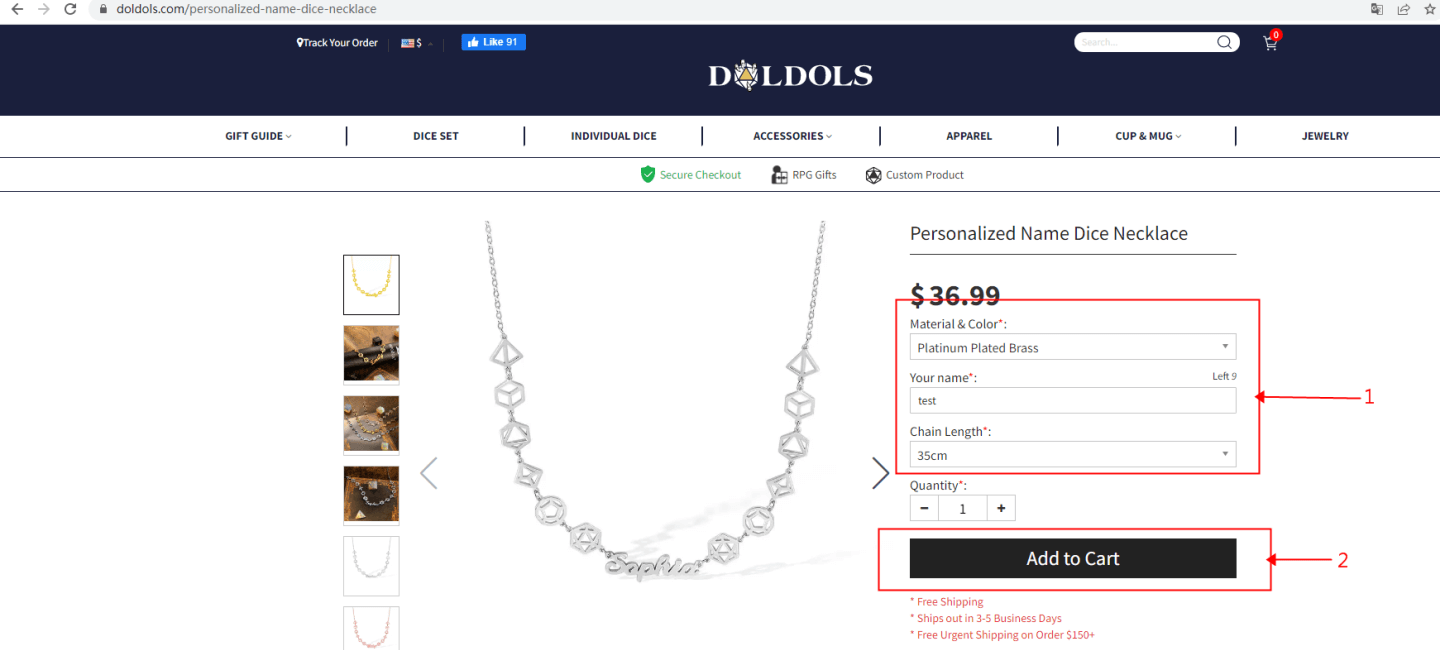
Pic 1
Step 2:
Click “Proceed to Checkout” at section 2 to enter credit card payment (as shown in Pic 2).
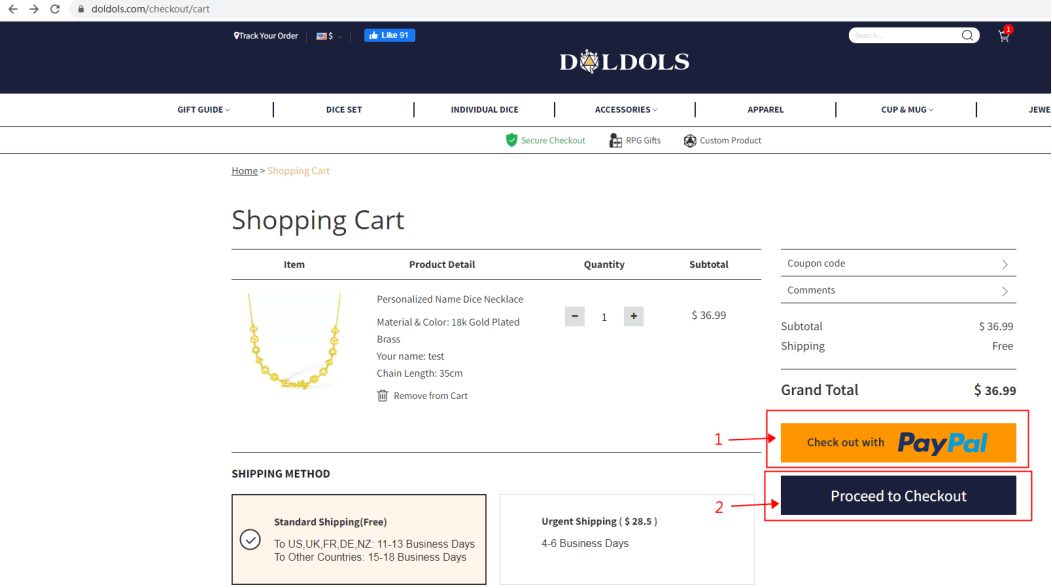
Pic 2
Step 3:
①Fill in the your information at section 1 according to your billing address details, check section 2 (shipping address is the same as billing address), then you do not need to fill in the information at section 3 (shipping address), and choose “Credit/Debit Card” payment at section 4 (as shown in Pic 3).
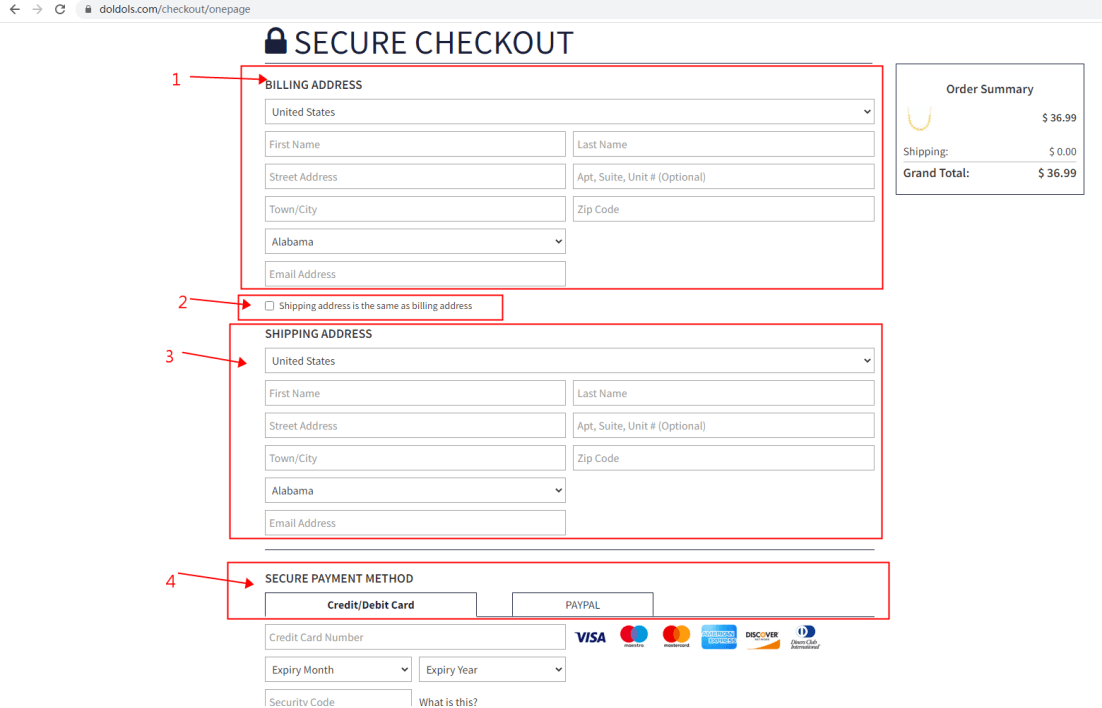
Pic 3
②Fill in your credit/debit card information at section 2 after selecting Credit/Debit Card payment method, and click “Place Order Now” at section 3 to pay your order (as shown in Pic 4).
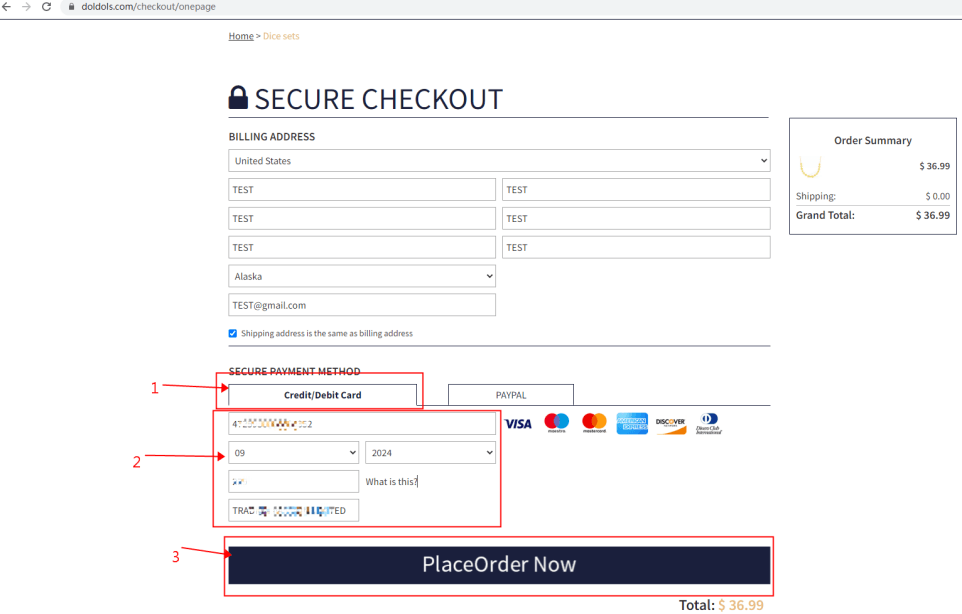
Pic 4
③The following is the page of payment success (see Pic 5), as section 1 shows that order completed successfully, section 2 shows the order number of the successful payment, and section 3 displays the shipping information filled in by the user.
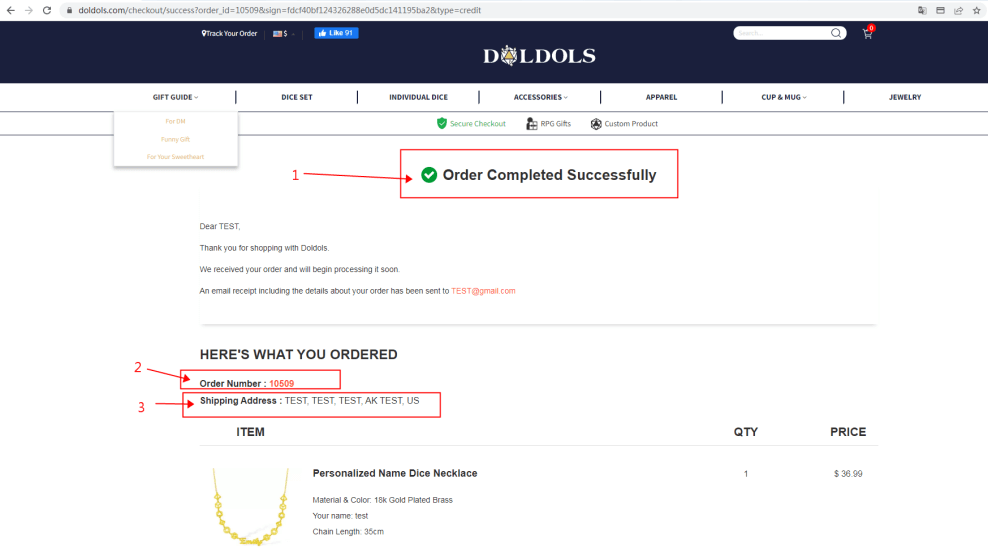
Pic 5

 $
$
 Pound Sterling
Pound Sterling CA Dollar
CA Dollar AU Dollar
AU Dollar Euro
Euro NZ Dollar
NZ Dollar Malaysian Ringgit
Malaysian Ringgit Philippine Peso
Philippine Peso Singapore Dollar
Singapore Dollar South African
South African Danish Krona
Danish Krona Hong Kong Dollar
Hong Kong Dollar Indonesia Rupiah
Indonesia Rupiah Mexican Peso
Mexican Peso Norwegian Kroner
Norwegian Kroner Swedish Krona
Swedish Krona Swiss Franc
Swiss Franc UAE Dirham
UAE Dirham CzechKoruna
CzechKoruna Türk Lirası
Türk Lirası Indian Rupee
Indian Rupee









